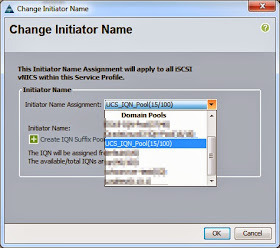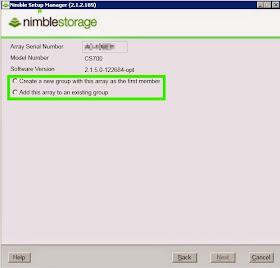Hi Friends,
Exciting news, Brain and Wendel are on the Nimble Storage main webpage! How fricking cool is that?! For those who haven't heard me blab on about Brain and Wendel, let me give you a quick summary. Brain and Wendel is a podcast my buddy Wen and I cooked up where we discuss technology. Snoozer right? Absolutely not! Each episode is about 20-30 minutes of lighthearted, laugh filled, hard core technology talk. Episodes are available on iTunes and in direct MP3 download from brainandwendel.com.
So if you're looking to learn about cloud storage, VDI, virtualization, performance testing, backups, data protection, storage, Oracle, Big Data and whatever else is on our minds, you're in luck!
-Brain
Friday, October 31, 2014
Monday, October 20, 2014
Holy Microsoft Office Activation VDI-Man!! - With a Little Help From Homer Simpson
Hi Friends,
I've got a GOOD one for you today! This one caused some major freaking out...
I'm increasing the number of desktops in my environment so I can give my Nimble Storage a good workout. But don't forget, more desktops equal more servers too. I added four Cisco UCS servers and all seemed good. I kicked of Login VSI and on SOME of the desktops I see this error message...
What the heck?! I activated you already!!!!!
To make things worse, it was only happening on SOME of the desktops... Intermittent problems sucks.
I logged into the golden image as both a VDI user and Administrator, and Microsoft Office didn't want to be activated...
I logged into a Linked Clone desktop as a VDI user and Administrator and Microsoft Office didn't want to be activated...
What is the problem?? PLEASE someone tell me, what is the answer?!
In the evening I was doing some research on why Windows suddenly wants to be reactivated. In a lot of the forums I read it's usually due to a motherboard change. Hmmm, motherboard change eh?
So in the morning I was determined to figure this out. I ran an new workload in Login VSI and noted four desktops, two that were okay and two that wanted to be activated. I logged into both manually and yep, same behavior as the automated behavior. What is different between these four images?
Think Think!!
The desktops that were NOT working were on my new UCS servers. Why why why?
Different Motherboards - Office Needs Activating, Different Motherboards - Office Needs Activating, Different Motherboards - Office Needs Activating, Different Motherboards - Office Needs Activating...
AH HA!!! They're a different model! My regular servers are UCS B230 blades and these were UCS B200 and C220's! And Microsoft Office is detecting it as a hardware change!!!
Now VMware has something called EVC or Enhanced vMotion Compatibility. You can make your different Intel or AMD chips think they're a certain version of the chips. I haven't tried this yet, but when I do I'll let everyone know what happens!
In the mean time I migrated off those servers and I'm using them for Infrastructure so I don't have to worry about Microsoft Office activation.
Until Next Time!
-Brain
I've got a GOOD one for you today! This one caused some major freaking out...
I'm increasing the number of desktops in my environment so I can give my Nimble Storage a good workout. But don't forget, more desktops equal more servers too. I added four Cisco UCS servers and all seemed good. I kicked of Login VSI and on SOME of the desktops I see this error message...
What the heck?! I activated you already!!!!!
To make things worse, it was only happening on SOME of the desktops... Intermittent problems sucks.
I logged into the golden image as both a VDI user and Administrator, and Microsoft Office didn't want to be activated...
I logged into a Linked Clone desktop as a VDI user and Administrator and Microsoft Office didn't want to be activated...
What is the problem?? PLEASE someone tell me, what is the answer?!
In the evening I was doing some research on why Windows suddenly wants to be reactivated. In a lot of the forums I read it's usually due to a motherboard change. Hmmm, motherboard change eh?
So in the morning I was determined to figure this out. I ran an new workload in Login VSI and noted four desktops, two that were okay and two that wanted to be activated. I logged into both manually and yep, same behavior as the automated behavior. What is different between these four images?
Think Think!!
The desktops that were NOT working were on my new UCS servers. Why why why?
Different Motherboards - Office Needs Activating, Different Motherboards - Office Needs Activating, Different Motherboards - Office Needs Activating, Different Motherboards - Office Needs Activating...
AH HA!!! They're a different model! My regular servers are UCS B230 blades and these were UCS B200 and C220's! And Microsoft Office is detecting it as a hardware change!!!
Now VMware has something called EVC or Enhanced vMotion Compatibility. You can make your different Intel or AMD chips think they're a certain version of the chips. I haven't tried this yet, but when I do I'll let everyone know what happens!
In the mean time I migrated off those servers and I'm using them for Infrastructure so I don't have to worry about Microsoft Office activation.
Until Next Time!
-Brain
Thursday, October 16, 2014
Brain & Wendel Episode 22: Best Practices for Data Protection
Hi Friends,
This time on Brain and Wendel, our special guest is Bill Roth, backup and disaster recovery guru! Everything you wanted to know about backup and disaster recovery, but were afraid to ask. (Okay, maybe not everything, but you get the point) Also hear about how Nimble Storage can help you with backup and disaster recovery!
For iTunes
For direct MP3
Enjoy!
-Brain
This time on Brain and Wendel, our special guest is Bill Roth, backup and disaster recovery guru! Everything you wanted to know about backup and disaster recovery, but were afraid to ask. (Okay, maybe not everything, but you get the point) Also hear about how Nimble Storage can help you with backup and disaster recovery!
For iTunes
For direct MP3
Enjoy!
-Brain
Wednesday, October 15, 2014
How to Configure a Cisco UCS to Use a Single IQN for a Boot LUN on Path A and B
Hi Friends,
Got a cool new feature I wanted to share with you that will help simplify things in your UCS and Nimble when you are booting from iSCSI. Pre UCS Manager 2.2, when you were setting up a service profile which would iSCSI boot, you set your iSCSI boot parameter for each iSCSI vNIC to draw from an iSCSI pool and each would grab their own IQN. As you can see below, here's my iSCSI-Boot-A for one of my service profiles that has not been changed. It has individual initiators for both A and B.
Is this a bad thing? No, not at all, but it can get confusing when you have a lot more than one service profile, you have a ton of IQN's and you think to yourself, "Does this IQN come from profile 1 or 100?"
So here's a way you can cut your boot IQN's in half.
WARNING - This will cause a reboot of the server bound to your service profile if you're changing to single IQN!
WARNING - If you're unfamiliar with UCS don't attempt this on your own, talk to your UCS Administrator for help!
1. Click on the root of your service profile, click on the iSCSI vNICs tab and select Change Initiator Name.
2. A Change Initiator Name box will pop up, select the IQN pool that you've been drawing from for IQNs. If you're unfamiliar with this you probably want to talk to your UCS administrator.
3. You'll get a new pop up that tells you what you've done and that a reboot is necessary.
4. Once your server has rebooted, click on the root of the service profile again and the iSCSI vNICs tab. You'll notice the Service Profile Initiator Name is now populated with your IQN pool and a common initiator for your boot vNICs.
5. Remember, the IQN for your service profile has just changed, it will need to be modified wherever you used it. For example, your Nimble, vCenter, etc. Below is an initiator group on the Nimble that has both the original IQNs in it. They will need to be removed and the new single IQN added.
Note: You'll probably want to wait to remove the old IQNs until whatever you're booting comes back. If you delete them before the boot happens, whatever is booting doesn't know about the new single IQN and may not boot if you remove the original IQNs before it has a chance to come back up.
This will help cut down on the number of IQNs you have to create and use, plus it will help with housekeeping and will hopefully keep things less complicated in your environment.
Until Next Time!
-Brain
Got a cool new feature I wanted to share with you that will help simplify things in your UCS and Nimble when you are booting from iSCSI. Pre UCS Manager 2.2, when you were setting up a service profile which would iSCSI boot, you set your iSCSI boot parameter for each iSCSI vNIC to draw from an iSCSI pool and each would grab their own IQN. As you can see below, here's my iSCSI-Boot-A for one of my service profiles that has not been changed. It has individual initiators for both A and B.
Is this a bad thing? No, not at all, but it can get confusing when you have a lot more than one service profile, you have a ton of IQN's and you think to yourself, "Does this IQN come from profile 1 or 100?"
So here's a way you can cut your boot IQN's in half.
WARNING - This will cause a reboot of the server bound to your service profile if you're changing to single IQN!
WARNING - If you're unfamiliar with UCS don't attempt this on your own, talk to your UCS Administrator for help!
1. Click on the root of your service profile, click on the iSCSI vNICs tab and select Change Initiator Name.
2. A Change Initiator Name box will pop up, select the IQN pool that you've been drawing from for IQNs. If you're unfamiliar with this you probably want to talk to your UCS administrator.
3. You'll get a new pop up that tells you what you've done and that a reboot is necessary.
4. Once your server has rebooted, click on the root of the service profile again and the iSCSI vNICs tab. You'll notice the Service Profile Initiator Name is now populated with your IQN pool and a common initiator for your boot vNICs.
5. Remember, the IQN for your service profile has just changed, it will need to be modified wherever you used it. For example, your Nimble, vCenter, etc. Below is an initiator group on the Nimble that has both the original IQNs in it. They will need to be removed and the new single IQN added.
Note: You'll probably want to wait to remove the old IQNs until whatever you're booting comes back. If you delete them before the boot happens, whatever is booting doesn't know about the new single IQN and may not boot if you remove the original IQNs before it has a chance to come back up.
This will help cut down on the number of IQNs you have to create and use, plus it will help with housekeeping and will hopefully keep things less complicated in your environment.
Until Next Time!
-Brain
Tuesday, October 14, 2014
Nimble Storage 2.x Setup - Still So Easy Even **I** Can Do It!
Hi Friends,
Awhile back, I wrote a series of blogs regarding how easy it is to set up Nimble Storage. Those were on the 1.x platform and I wanted to show you how easy it is to setup a 2.x array!
You can use the console cable and setup the array with the CLI, but I don't know about you, I've grown to love GUI's! So today I'm going to show you how you go from new array to ready in just a few minutes.
Before your array shows up, it's important to get some information ready for it. Like if you've got a baby on the way. You want to think of a name, set up the baby's room, get a crib, paint and all that good stuff. The cool thing about the Nimble is there's no poopy diapers! So here's what you'll want:
1. Name and management IP
2. IP for iSCSI-A discovery
3. IP for iSCSI-B discovery
4. IP for iSCSI-A Data traffic
5. IP for iSCSI-B Data traffic
6. Support IP for Controller A
7. Support IP for Controller B
8. Subnet masks
9. Default gateway
10. Whether or not you'll be using regular or jumbo frames
11. Time server
12. DNS
13. Mail Server to send logs to you and Nimble
14. Download Nimble Setup Manager
That's it! If you don't have this information it's not like Nimble won't give you your array, kind of like if you don't set up the baby's room the hospital won't not let you take your baby home. It just might be a bit more hectic and challenging when the critter comes home.
Now then! You've got your shiny new array, take some time to show it off to your co-workers, it's a pretty cool product after all.
1. Install Nimble Setup Manager on a Windows host.
2. You'll want the array to be on the network you installed Nimble Setup Manager so it will see the array.
3. Start up Nimble Setup Manager and the array should pop up like this.
4. Select your new array and click Next.
5. Now a small decision. Do you want this array to be in it's own group, or do you want to add it to an existing group? No worries, you can always add it to a group later if you want. This is some of the cool clustering in 2.x. I'm going to select Create a new group.
6. Give your array it's name, group name, management IP, subnet mask, default gateway, DNS domain name and create an admin password to login to your array.
7. Accept the EULA if you agree with it.
8. We're now done with the Nimble Setup Manager. You're almost there!
9. Now open up a web browser and put in the management IP you entered earlier. Enter the password you created.
10. Remember all those data and discovery IP's? This is where you're going to need them. Depending on your network this can look a lot different from my setup. In my example, I have a management subnet that does not carry data traffic and two iSCSI subnets that only carry data traffic and are jumbo frames.
11. This part is cool. Now you'll select which Nimble ports will use the subnets you just created. Here I'm selecting eth1 as management and tg3 and tg4 (10gig) as my iSCSI data ports. Notice the Diagnostic IP's at the bottom? This is the support IP's you collected earlier. These will help Support login if things go wrong on your array.
12. Enter in your domain name and DNS servers.
13. Select your time zone and the name of your NTP server.
14. Let's enter in our email information for emails and support. Who the email will be from, who to send it to, if you want Nimble Support to get a copy of alerts, what your SMTP server is whether to send AutoSupports to Nimble and if you have an HTTP proxy.
15. You're done!
Now onto the fun part, creating volumes, but I'll save that for another time.
Until Next Time!
-Brain
Awhile back, I wrote a series of blogs regarding how easy it is to set up Nimble Storage. Those were on the 1.x platform and I wanted to show you how easy it is to setup a 2.x array!
You can use the console cable and setup the array with the CLI, but I don't know about you, I've grown to love GUI's! So today I'm going to show you how you go from new array to ready in just a few minutes.
Before your array shows up, it's important to get some information ready for it. Like if you've got a baby on the way. You want to think of a name, set up the baby's room, get a crib, paint and all that good stuff. The cool thing about the Nimble is there's no poopy diapers! So here's what you'll want:
1. Name and management IP
2. IP for iSCSI-A discovery
3. IP for iSCSI-B discovery
4. IP for iSCSI-A Data traffic
5. IP for iSCSI-B Data traffic
6. Support IP for Controller A
7. Support IP for Controller B
8. Subnet masks
9. Default gateway
10. Whether or not you'll be using regular or jumbo frames
11. Time server
12. DNS
13. Mail Server to send logs to you and Nimble
14. Download Nimble Setup Manager
That's it! If you don't have this information it's not like Nimble won't give you your array, kind of like if you don't set up the baby's room the hospital won't not let you take your baby home. It just might be a bit more hectic and challenging when the critter comes home.
Now then! You've got your shiny new array, take some time to show it off to your co-workers, it's a pretty cool product after all.
1. Install Nimble Setup Manager on a Windows host.
2. You'll want the array to be on the network you installed Nimble Setup Manager so it will see the array.
3. Start up Nimble Setup Manager and the array should pop up like this.
4. Select your new array and click Next.
5. Now a small decision. Do you want this array to be in it's own group, or do you want to add it to an existing group? No worries, you can always add it to a group later if you want. This is some of the cool clustering in 2.x. I'm going to select Create a new group.
6. Give your array it's name, group name, management IP, subnet mask, default gateway, DNS domain name and create an admin password to login to your array.
7. Accept the EULA if you agree with it.
8. We're now done with the Nimble Setup Manager. You're almost there!
9. Now open up a web browser and put in the management IP you entered earlier. Enter the password you created.
10. Remember all those data and discovery IP's? This is where you're going to need them. Depending on your network this can look a lot different from my setup. In my example, I have a management subnet that does not carry data traffic and two iSCSI subnets that only carry data traffic and are jumbo frames.
11. This part is cool. Now you'll select which Nimble ports will use the subnets you just created. Here I'm selecting eth1 as management and tg3 and tg4 (10gig) as my iSCSI data ports. Notice the Diagnostic IP's at the bottom? This is the support IP's you collected earlier. These will help Support login if things go wrong on your array.
12. Enter in your domain name and DNS servers.
13. Select your time zone and the name of your NTP server.
14. Let's enter in our email information for emails and support. Who the email will be from, who to send it to, if you want Nimble Support to get a copy of alerts, what your SMTP server is whether to send AutoSupports to Nimble and if you have an HTTP proxy.
15. You're done!
Now onto the fun part, creating volumes, but I'll save that for another time.
Until Next Time!
-Brain
Wednesday, October 8, 2014
Brain is a Mega-Dork! Please Forgive Him!! Podcast-o-Rama!
Hi Friends,
I'm a Mega-Dork! In my excitement over new Brain and Wendel episodes I managed to mangle the podcast numbering.... But hey, that's why pencils have erasers! :-)
The other day I announced Episode 21 - What's New at Nimble Storage. Well, that's kind of the same episode as Episode 18 - CS700 / All Flash Shelf. I told you, I'm a Mega-Dork.
So, problem corrected! If you'd like to hear about the CS700 and the All Flash Shelf, please listen to Episode 18.
To make it up to everyone, we've posted a NEW Episode 21! This time the correct Episode 21.
In Episode 21, Wendel and I do a deep dive into Nimble Storage OS 2.1. Find out about all the cool new features like volume move, networking, RBAC and much much more! Enjoy our AWESOME new theme song by Level of Exit! Huge thanks to Level of Exit!!
If you've been to our iTunes podcast site lately you've probably noticed most of the past episodes are missing unless you subscribe. I'm working on it and hopefully they'll all return sometime very soon! (hopefully tomorrow!!)
As a bonus treat I added a bloopers section to the end of Episode 21. Hear me screw up what RBAC stands for, over and over and over again! :-)
Until Next Time!
-Brain
I'm a Mega-Dork! In my excitement over new Brain and Wendel episodes I managed to mangle the podcast numbering.... But hey, that's why pencils have erasers! :-)
The other day I announced Episode 21 - What's New at Nimble Storage. Well, that's kind of the same episode as Episode 18 - CS700 / All Flash Shelf. I told you, I'm a Mega-Dork.
So, problem corrected! If you'd like to hear about the CS700 and the All Flash Shelf, please listen to Episode 18.
To make it up to everyone, we've posted a NEW Episode 21! This time the correct Episode 21.
In Episode 21, Wendel and I do a deep dive into Nimble Storage OS 2.1. Find out about all the cool new features like volume move, networking, RBAC and much much more! Enjoy our AWESOME new theme song by Level of Exit! Huge thanks to Level of Exit!!
If you've been to our iTunes podcast site lately you've probably noticed most of the past episodes are missing unless you subscribe. I'm working on it and hopefully they'll all return sometime very soon! (hopefully tomorrow!!)
As a bonus treat I added a bloopers section to the end of Episode 21. Hear me screw up what RBAC stands for, over and over and over again! :-)
Until Next Time!
-Brain
Friday, October 3, 2014
Brain and Wendel - Episode 21 - What's New At Nimble Storage
Hi Friends,
Just when you thought it was safe to listen to your podcasts... You wanted another episode and we listened! Okay maybe you didn't ask, but hey, at least it's free!

Hear about the cool things going on at Nimble in Episode 21, What's New at Nimble Storage!
For non-itunes
For itunes
Until Next Time,
-Brain
Just when you thought it was safe to listen to your podcasts... You wanted another episode and we listened! Okay maybe you didn't ask, but hey, at least it's free!
Hear about the cool things going on at Nimble in Episode 21, What's New at Nimble Storage!
For non-itunes
For itunes
Until Next Time,
-Brain