Ready for something completely different?!
Yep, you read that right, OpenStack. I know what you're thinking, "But Brain, you're the Windows VDI guy who loves GUI's! What are you doing working on an open source cloud tool that runs on Linux?!"
Well, believe it or not, once upon a time I used to be a Unix admin and I've been hearing lots of cool stuff about OpenStack and wanted to try it for myself and see what all the excitement was about.
So bear with me here, I'm a COMPLETE novice! Huge thanks to Jay for getting me started!! :-)
I thought I'd walk you through a quick start-up and how I connected Nimble Storage to my OpenStack environment.
1. Go grab yourself a copy of Centos 7 and install it. I'm using my VMware environment to host my OpenStack test environment since I'm limited on physical hardware.
2. I'm using the RDO implementation for my test OpenStack environment. What is RDO? From the RDO page, "RDO is two things. It's a freely-available, community-supported distribution of OpenStack that runs on Red Hat Enterprise Linux, CentOS, Fedora, and their derivatives. In addition to providing a set of software packages, it's also a community of users of cloud computing platform on Red Hat Linux operating systems to get help and compare notes on running OpenStack."
From the RDO page, "For a commercially-supported enterprise ready OpenStack solution, Red Hat provides Red Hat Enterprise Linux OpenStack Platform, an enterprise-class cloud platform based on OpenStack Juno."
3. Head over to the Quickstart page on the RDO site. It's got all the per-requisites and how to get your instance running. I'm going to put the steps in the blog because I'm going to forget how to do this if I don't! All of the quickstart steps are taken from the RDO site.
4. We need to stop and disable NetworkManager
systemctl stop NetworkManager systemctl disable NetworkManager systemctl enable network
5. Make sure your networking is all good. Take a look at the steps on the Quickstart page for more information.
6. Update your current packages on your Linux distribution.
sudo yum update -y
7. Setup the RDO repositories.
sudo yum install -y https://rdoproject.org/repos/rdo-release.rpm
8. Now let's install the Packstack Installer.
sudo yum install -y openstack-packstack
9. Next we'll run Packstack to install OpenStack. This step will take a bit of time, so be patient. And if you're not patient, ummm, go do something else.
packstack --allinone
Alright, you've installed OpenStack! You can now log into the OpenStack GUI!
10. http://x.x.x.x/dashboard
Hmmm, username and password....
Okay, now that we have OpenStack installed, we need to let OpenStack know about our Nimble array.
11. Head over to Nimble Storage InfoSight and from the Integration Kits tab select Nimble Cinder Volume Driver for OpenStack. The cool thing is we don't need the driver, that's included in the OpenStack build now, but we do need to open up the User Guide and add some stuff to the cinder.conf file.
12. Open up the document and search for /etc/cider/cinder.conf. It's in there a few times, so make sure you're at the part of the document that talks about configuring the Nimble Storage Adaptive Flash Cinder Driver.
13. Within the [DEFAULT] section of your /etc/cinder/cinder.conf file we need to add the nimble information. You might see lvm already there, so just put in a comma and add Nimble-Cinder.
14. Go to the end of the cinder.conf file and add the [Nimble-Cinder] information. This will be the IP, username and password of your Nimble Storage array that you want to connect up to OpenStack.
15. Okay now we need to create the Nimble Storage backend type. You can call it whatever you like, I chose Nimble-Cinder.
cinder type-create Nimble-Cinder
I got a weird error when I tried to run the command, so I needed to go to my /root directory and type
source keystonerc_admin
I'm not sure if you'll run into the same thing, but if you do, that's how I was able to continue.
16. Next associate the type label with the Nimble-Cinder driver.
cinder type-key Nimble-Cinder set volume_backend_name=Nimble-Cinder
17. Now we need to restart OpenStack.
service openstack-cinder-scheduler restart
service openstack-cinder-api restart
service openstack-cinder-volume restart
18. Head over to your OpenStack GUI and we're ready to add some Nimble Storage!!
19. Once there click on Volumes.
20. Now click on +Create Volume.
21. Name the Volume, select Nimble-Cinder as the Type, select the size of the volume and then click Create Volume.
22. When the volume has been created it will appear in the Volumes page in the OpenStack GUI.
23. Let's head over to the Nimble Storage array and see if the volume is showing up there.
Alright! There's our 100GB OpenStack1 volume!
Next time I'll show you some more coolness of OpenStack, as I learn it! :-)
-Brain




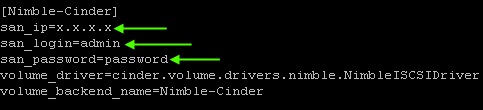






No comments:
Post a Comment