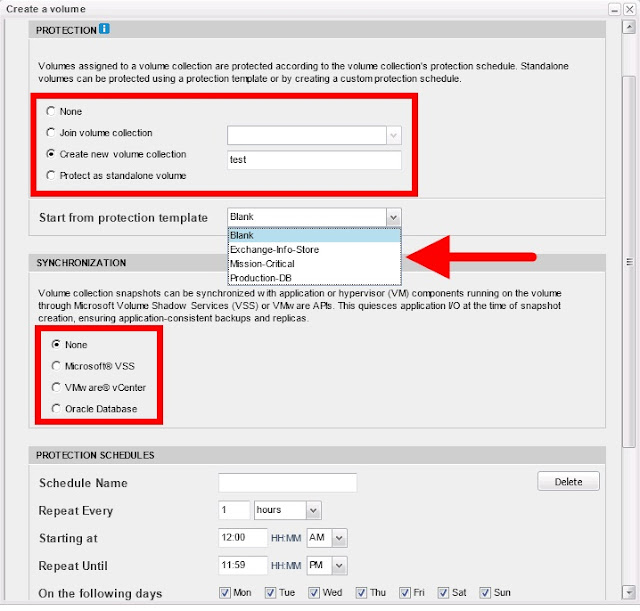Welcome to the final episode of Nimble Storage Setup - So Easy, Even *I* Can Do It! - Part IV. Last time we left our hero he'd just created a volume in the easy to use Nimble Storage GUI. Today I'm going to take that volume and add it to an ESXi box that is being managed by VMware vCenter.
The first thing we need to do is set up a relationship between the Nimble Storage and the ESXi box. Think of yourself as the matchmaker setting up a blind date. Nimble Storage, meet ESXi. ESXi, meet Nimble Storage. And you as the matchmaker, if you don't make any typos, will be responsible for a wonderful match!
1. Go into the Nimble Storage GUI, click on Manage and Initiator Groups.
2. We're going to create a new Initiator Group and add an initiator to the group. Click on New Initiator Group.
4. Head over to vCenter to get the iSCSI iqn of the ESXi machine. Click on the Configuration tab
and Storage Adapters link. Highlight the iSCSI Software Adapter and copy the iSCSI Name.
5. Head back to the Nimble Storage GUI and paste it into the Initiator Name. After you click OK, you can add more initiators if you need to.
6. I now have a new initiator group with one initiator in it.
7. The Nimble array now knows about ESXi, but we need to introduce ESXi to Nimble. Remember that Target Discovery IP Address we assigned in a previous blog? Copy that guy down and let's head back to ESXi.
8. Click on the Properties link under the details area for the iSCSI adapter. There are a couple of tabs we need to provide data in. First click on the Network Configuration tab and add the VMkernel Adapters that are on the same network as your iSCSI volumes that you want to use for data.
9. Next click on the Dynamic Discovery tab. Remember that IP address you copied down? Put that here. You're completing the introductions for the blind date and after a rescan the storage should be available for use.
10. Next we'll add the storage and create a datastore so vCenter can use the new storage. Click on the Configuration tab, on the Storage link and then Add Storage.
11. Select Disk/LUN.
12. If you have other iSCSI volumes on the same data network and they're not choosey when it comes to access, you might see more than your volume. Be careful not to select a volume that's not yours. Take a look at the Path ID and you'll see the name of the volume in it. Here you can see "neil-test" in the Path ID, that's the volume we created.
13. Choose either VMFS-5 or VMFS-3.
14. Take a look at the Current Disk Layout. If this is a brand new volume, there shouldn't be anything there. Remember, be careful when you selected the volume not to use a volume that's not yours.
15. Give the new datastore a name.
16. Choose how much of the space you'd like this datastore to consume. Here I'm using the maximum available.
17. Review everything and make sure you're happy. When you're happy click Finish.
18. Hurray, you now have a new datastore to use!
I hope you enjoyed this series as much as I did writing it! Always remember there are many different ways to get to the finish line, so my way is just *a* way, not the only way. :-)
Look for more blogs coming soon!
Until Next Time,
-Brain