There's been a bunch of changes with the 700's, the all flash shelf, Adaptive Flash and InfoSight, that sometimes core CASL gets the cold shoulder and I forget to tell you about the cool new features! Well, there will be no more of that, no longer will core CASL get the cold shoulder!
I'm going to write a series of blogs around the 2.1.x code, what's new and cool. Today I'm focusing around Network Configurations. I know, usually a rather dry and confusing topic around subnets, IP addresses, blah, blah, blah, ZZzzzzzzz..... Well, Nimble 2.1 is not that way, oh no! Sure all that dry stuff is in there, but the Nimble Wizards have done a great job to make a complex topic, not so complex and have really done a great job making it useful and easy to use.
If we go to the Network Configuration area now, it's very different the the 1.x code. If you're a 1.x veteran, OPEN YOUR MIND!! :-) The first thing you'll notice is the Group tab. Remember, we're no longer just eating for one. In this case I have a 4 node cluster called the barrow-gang. I started to show things with arrows and realized I wanted to show too much and there were arrows everywhere! So I took a step back and just showed some key features.
We've got our Management IP area. This is the address we use to access our cluster. No longer do each of the individuals of the barrow-gang have their own login. This makes administration MUCH easier since we're getting a holistic view without having to jump between GUIs.
Now take a look at the Edit and Save as Draft buttons. Edit is pretty straight forward, but the Save as Draft is really innovative. Notice there's 4 tabs. Well, what if I want to save my changes on one tab, but don't want them to go to production right away? Yep, Save as Draft!
Discovery IP Addresses are just that, they're the IP addresses that an initiator will use to access the Nimble. And the Default Gateway is whatever gateway your network is part of.
Now I know I don't have it marked, but something I should have. The iSCSI Host Connection Method. If you're clustering your arrays, set it to Automatic and forget it. :-)
Let's head on over to the Subnets tab. This is a very power tab. Although it may not look it at first glance, this tab gives you LOTS of choices. Like the previous view I had to be careful not to over do it with the arrows.
Take a look at Subnet Label. Pretty straight forward, but very handy when this list gets REALLY long! Why would this list get really long? Great question! See the VLAN ID at the end. YES! Now Nimble can do VLANs! Say you're hosting two departments on the same Nimble and they want nothing to do with each other. Maybe there was some sort of incident at last years company picnic.... The cool thing is you can completely isolate their traffic from one another. Sure you need to get some help from the networking folks, but it's small price to pay to not have to hear about the potato salad incident again!!
Where was I? Ah yes, Traffic Type, again fairly straight forward, but again, very handy when you want to specify what kind of traffic can go down what pipes. It would be like having an intelligent freeway. Ferrari, you go in lane 1, econo-box, you go in lane 4, Audi-R8, lane 1, you get the idea. :-) There's lots of other stuff, but I really wanted to show you VLANs.
How about Interfaces? Notice there's no green arrows? That's cause I think the whole tab is cool. This shows you all the members of the barrow-gang, what interfaces they're plugged into, the link status, the label, IP address, whether it's unconfigured or not, the VLAN ID if any, and if it's Tagged.
I know it's probably silly, but I really like the fact I can see what's copper and what's fibre and if it's green(connected) or red (unconnected). Immediately I know if I have additional network resources I can use or not.
And finally we have Diagnostics. It's probably not what you're thinking. It's not a tab that shows you diagnostics, there's other tabs for that. This tab is setting the addresses you'll be using for diagnostics and how to reach the array if the front door is blocked.
So some pretty cool stuff huh? Okay if you thought it was a snoozer, maybe you'll like my next blog... :-)
-Brain




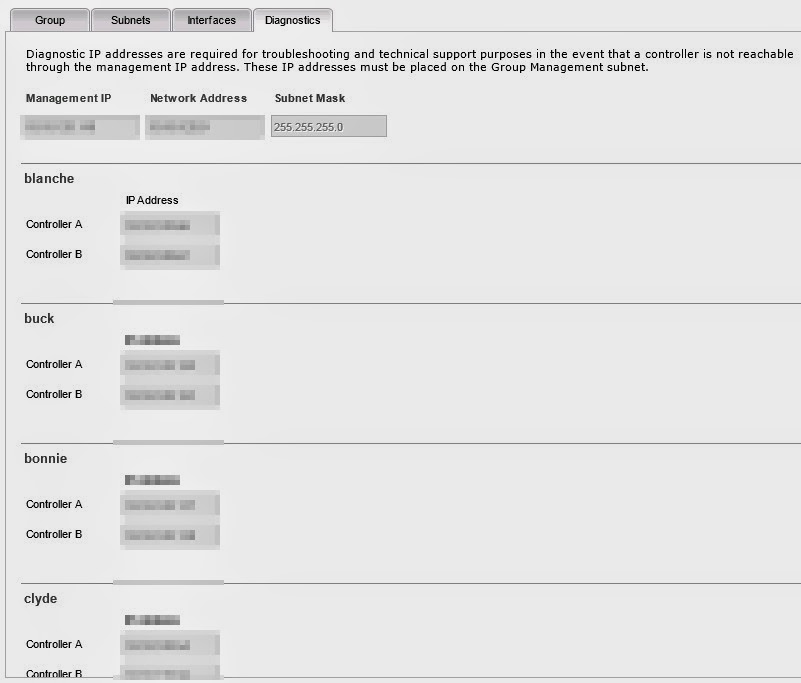
No comments:
Post a Comment