Since I've been on an alignment kick, I thought I'd dive into one of the new features available in our Virtual Storage Console (VSC). We all hate misalignment, it creeps into our virtual environments and causes all kinds of havoc, like termites or roaches! In the past the only way to solve misalignment is you have to shut down the virtual machine, there was NO way around it. There's all kinds of great tools out there that can get you 90+% there without an outage, but just like fumigating those nasty buggers you've gotta vacate the house and let the exterminator do his job! Until now! Take that you little beasties!
VSC has a super cool new feature called Optimization and Migration. This feature lets you logically align your misaligned virtual machines while they're running. NO DOWNTIME! Okay, okay, you're thinking, "Awww, there's the catch, logically align!" So what do we do? We create a new datastore that's shimmed to bump the alignment off to push the alignment of the unaligned machine to logically aligned. Than we do a Storage vMotion to move the VM to the new datastore. Just like in Algebra, two negatives make a positive! There's also another catch, currently the feature is only block supported. But no fears NAS fans, if you want to use the feature, just contact your account representative and let them know you want to give it a try.
Here's the part I like the best, the detailed steps!
1. So here we have our misaligned machine. We see it's misaligned when we try to do a rapid clone.
2. So next we go back to our Home screen in vCenter and choose the NetApp N.
3. Once there select the Optimization and Migration tab and select Scan Manager. Select the datastore the misaligned machine lives on and click Scan selected.
4. You'll notice the Scanner status is RUNNING.
5. Once the Scanner status is IDLE you're ready to begin smooshing those nasty misaligned machines!
6. Click on Virtual Machine Alignment link, expand the Misaligned folder and click on the datastore you scanned earlier. You should now see your misaligned machines. Here mine is WinXPiSCSI. Select the machine(s) you want to logically align and click on the Migrate link.
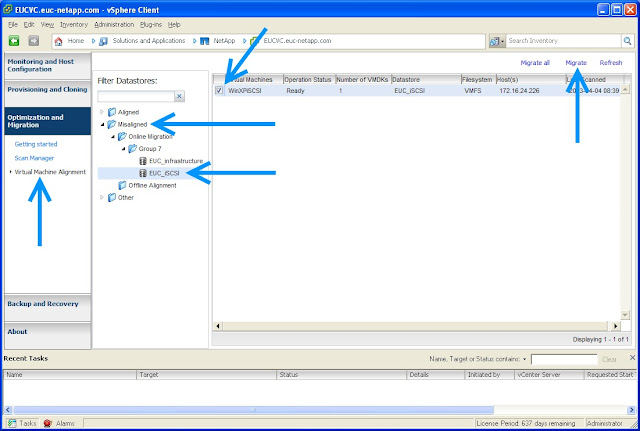 7. You'll now be presented with a very similar set of screens when you create a new datastore in VSC. Select storage controller and Vserver (if you have one).
7. You'll now be presented with a very similar set of screens when you create a new datastore in VSC. Select storage controller and Vserver (if you have one).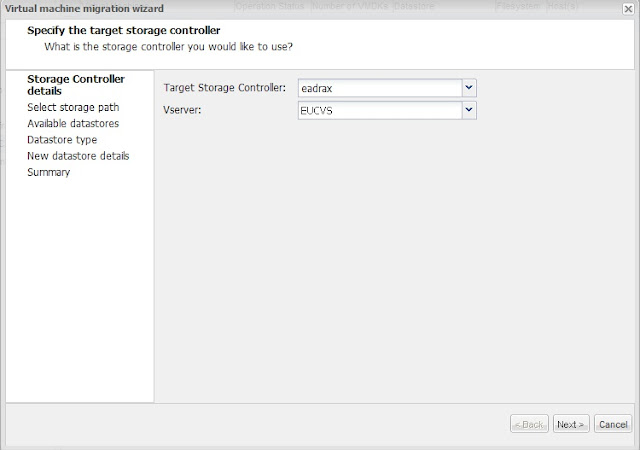 8. Here's where things are a little different. You might see this screen and want to use an existing datastore, but the key here is VSC actually creates a new datastore that has the shim offset built-in. So if you don't one of these special datastores created yet, you'll need to let VSC create a new one for you.
8. Here's where things are a little different. You might see this screen and want to use an existing datastore, but the key here is VSC actually creates a new datastore that has the shim offset built-in. So if you don't one of these special datastores created yet, you'll need to let VSC create a new one for you. 9. Next tell VSC you'll be using VMFS. (Remember if you want to use NAS contact your account team!)
10. Select the Protocol, Size of the new datastore, the datastore's name, if you want VSC to create a new volume or not, the aggregate, whether to use thin provision and the block size.
11. You'll be presented with a summary screen. If everything looks good, click Finish!
12. Once the migration is complete go back into Optimization and Migration and you'll notice your new datastore has been created and is labeled as Optimized - Yes.
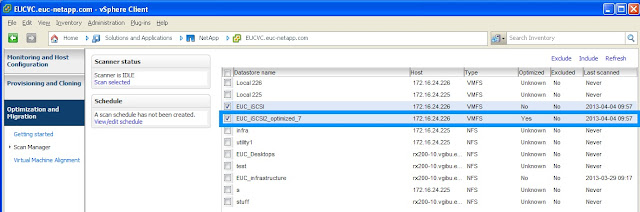 13. Go back into Virtual Machine Alignment and you'll notice your virtual machine is now in the Functionally aligned folder!
13. Go back into Virtual Machine Alignment and you'll notice your virtual machine is now in the Functionally aligned folder! Now the only bummer is if you go to clone this virtual machine, you'll still get a misaligned warning. You have to remember that the virtual machine IS still misaligned, but NetApp has shimmed it's storage to cancel out the misalignment nastiness. If you want to physically align the machine, use any one of the many tools out there. My last article showed you how to align with VMware Converter, but there's also a converter that you can download from within VSC called MBRAlign. It's under the Tools link inside the Monitoring and Host Configuration tab in VSC.








Might be good to clarify, that unless your on newer version of ONTAP, you won't be able to do this for NFS datastores. VSC 4.1 supports it, but ONTAP 8.1.1 is required to take advantage.
ReplyDelete