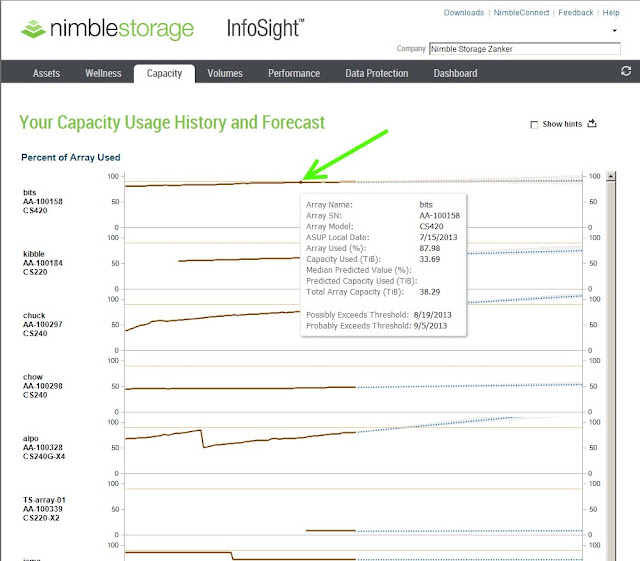Hi Friends,
Today I'm going to walk you through a process System Administrators avoid like the plague! No, I'm not talking about a hair cut or a shave, I'm talking about upgrades. Mention upgrades, patches, etc. and the hair on the back of their necks stand up! Why? Because upgrading sucks! You have to arrange for downtime and NO one wants downtime even during maintenance windows. The reason? The power of centralized storage is everything is centralized. The problem with it is everything is centralized... When you bring it down, EVERYTHING on it stops. Disruptive upgrades are a nightmare and that's when things go well! I won't even get into what happens when things don't go well.
So with that said, I'd like to introduce you to the Nimble Storage upgrade. Downtime? NOPE! Headaches? NOPE! Smooth sailing my friends. There isn't downtime during an upgrade, what there is is a failover from the primary controller to the secondary controller with an ~30 second time.
How can this be? Watch closely my friends and take in the goodness!
There are a couple of ways to do the upgrade, you can either download the newer Nimble OS from the Nimble Support Site directly from the administration GUI or if you don't have external Internet access you can download the Nimble OS from InfoSight and then upload it into the administration GUI.
Before you do anything, download and take a look at the release notes. They can be found on InfoSight in the download area. Pay special attention to the Verified Update Paths. The last thing you want to do is make a jump that isn't supported.
I'm going to show you how to do an upgrade through an upload, so first I go to InfoSight and click on the Downloads link.
Select the Nimble OS tab, the version you want, here I'm choosing version 1.4.6.0, and click on Software.
Once that file downloads open up your Nimble GUI. Click on Administration and then Software. That will take you to the upgrade page.
You can see I'm currently on 1.4.3. Click on the Upload button and find the update file.
Once you've located the file click on the Upload button.
The upload will begin and you'll be told when it's complete. Remember this is NOT the upgrade, this is just uploading the new Nimble OS. So if you don't feel comfortable doing this during business hours you can just upload the Nimble OS and update later.
You can see here the downloaded Nimble OS is 1.4.6 and it's ready to Update when I am. To update click on the Update button.
You can see here the update first installs on the secondary controller so if there are any issues, it won't be on your production controller.
Once Controller B has completed the upgrade the failover occurs and the upgrade begins on Controller A.
Once the Nimble OS has been loaded onto both controllers you're done! You can see below the current version is now 1.4.6. That's right, no pain, no reboot!
Sheesh, where was this when I was doing upgrades and patches?! I would have more hair and what I have wouldn't be so gray!
Until Next Time
-Brain