Got some great feedback on the single file restore blog! One of my SE's mentioned how about doing this with the Nimble VMware vCenter Plug-in? And another person mentioned running into the All Paths Down issue if the datastore is pulled without properly un-mounting it. Why I didn't show the plug-in is beyond me, I think my brain has officially turned into tapioca.
Anywho, the cool thing about the Nimble VMware vCenter Plug-in is it takes care of all of the vCenter stuff! All the mounting and un-mounting, so you don't run into problems. Let me demonstrate.
Here we've got the "share" datastore we need to clone and mount up. Click on the datastore to get more information.
There's our snapshot with our really important file. We select it and click on the clone icon.
I gave it a name called "restore" and click on the Clone button to kick off the clone.
After the clone is finished, the plug-in not only clones the datastore, but mounts it up! How cool is that?
Next we mount up the disk on a host like we did in the previous blog.
The disk is mounted up and there is our really important file!
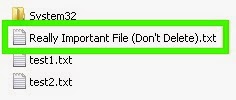
Back in the Nimble Plug-in we can see the "restore" datastore is now listed as a volume. Note the size! Gotta love zero copy clones! :-)
Now let's delete the clone to clean things up. We do this in the Nimble Plug-in too by clicking on the trash can.
We get this warning, just to be sure we really want the datastore deleted.
But Brain, you didn't un-mount the datastore from the virtual machine in vCenter, isn't that going to cause all kinds of problems?
Ahhhhh! I'm glad you asked that! Hey, we've gotcha covered! Once I remove the datastore from the Windows host I can successfully delete the datastore. Here's the error I got before I un-mounted the datastore from the virtual machine.
And to avoid All Paths Down. We properly remove the datastore from VMware vCenter.
Until Next Time!
-Brain






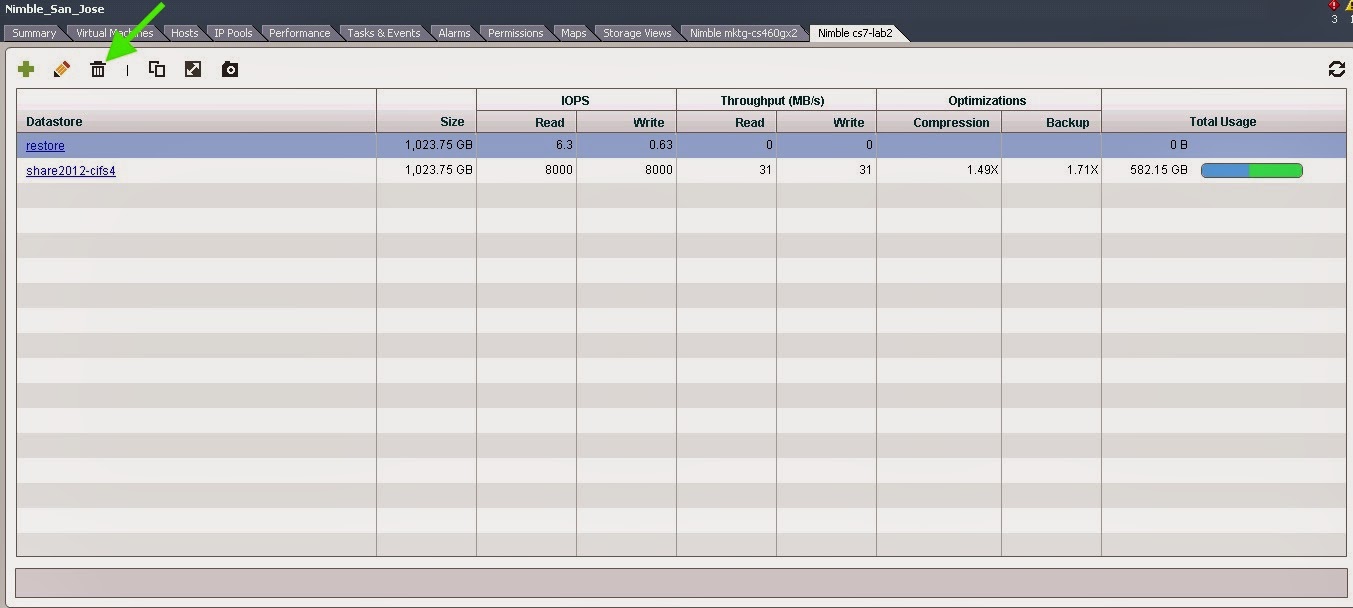




No comments:
Post a Comment