Hi Friends,
Have you heard about VDI but aren't sure what really goes into it? Is it just fancy remote desktop? Who are the key players in the market right now? If you're an IT administrator or a CEO, how will it help YOU? Brain & Wendel de-mystify VDI, and explain how the different VDI technologies can best fit into your environment!
For our iTunes followers:
https://itunes.apple.com/us/podcast/episode-11-virtual-desktop/id688439206?i=212069710&mt=2
For our non-iTunes fans:
Episode 11: Virtual Desktop Infrastructure
-Brain
Monday, December 16, 2013
Wednesday, November 27, 2013
Videos Won't Play With XenDesktop 7
Hi Friends,
This one was a painful issue! One of the tests Login VSI runs is video and when I'd get to this part of the test the video would just freeze!
The script calls an HTML file which forwards the webpage to an mp4 file. To make matters worse when I wasn't running through the Citrix Receiver it would work just fine! So I started creating policies like crazy in XenDesktop. I enabled Legacy Graphics, adjusted audio, this, that, and those, but still my video just froze. Sorry, started channeling Dr. Seuss. :-)
I was using Internet Explorer 10 and downgraded it to 9 and that didn't work either. Dennis from Login VSI saved the day! Under Tools/Internet Options/Advanced, we selected the Use software rendering instead of GPU rendering*.
I'm sure there's a registry setting to fix this or a Policy in XenDesktop to fix this, but I have NO idea which one it is. So if you're rolling out XenDesktop 7 and your users start complaining their videos won't play, maybe this will work for you!
Until Next Time!
-Brain
This one was a painful issue! One of the tests Login VSI runs is video and when I'd get to this part of the test the video would just freeze!
The script calls an HTML file which forwards the webpage to an mp4 file. To make matters worse when I wasn't running through the Citrix Receiver it would work just fine! So I started creating policies like crazy in XenDesktop. I enabled Legacy Graphics, adjusted audio, this, that, and those, but still my video just froze. Sorry, started channeling Dr. Seuss. :-)
I was using Internet Explorer 10 and downgraded it to 9 and that didn't work either. Dennis from Login VSI saved the day! Under Tools/Internet Options/Advanced, we selected the Use software rendering instead of GPU rendering*.
I'm sure there's a registry setting to fix this or a Policy in XenDesktop to fix this, but I have NO idea which one it is. So if you're rolling out XenDesktop 7 and your users start complaining their videos won't play, maybe this will work for you!
Until Next Time!
-Brain
Brain & Wendel Episode 10 - Cloud Technology and You!
Hi Friends,
Have you heard buzz around products like OpenStack and CloudStack? Or heard of Cloud acronyms things like SaaS, IaaS? Is it all foggy and hazy? Tune into our latest podcast and hear Wen give an outstanding explanation of what the different "As A Service" acronyms are, what are the key software products for Cloud technologies and some predictions from The Brain. All this and more in the latest episode of the Brain and Wendel Show!!
iTunes:
https://itunes.apple.com/us/podcast/the-brain-and-wendel-show/id688439206
For our non-iTunes fans:
Episode 10: Cloud Storage
Have you heard buzz around products like OpenStack and CloudStack? Or heard of Cloud acronyms things like SaaS, IaaS? Is it all foggy and hazy? Tune into our latest podcast and hear Wen give an outstanding explanation of what the different "As A Service" acronyms are, what are the key software products for Cloud technologies and some predictions from The Brain. All this and more in the latest episode of the Brain and Wendel Show!!
iTunes:
https://itunes.apple.com/us/podcast/the-brain-and-wendel-show/id688439206
For our non-iTunes fans:
Episode 10: Cloud Storage
Monday, November 25, 2013
Simple Power Shell Script To Log Off Remote Desktop Users
Hi Friends,
As I've mentioned I'm running automation using Login VSI to test multiple VDI user logins and the problem is clean up. Isn't clean up ALWAYS a nightmare!? Well, I've pieced together a small Power Shell script that I've taken from 3 or 4 sources around the Net that I'd like to share with you. Don't forget to save the file as a .ps1 for Power Shell.
So here's what it does.
1. You create a text file called servers.txt, or whatever you'd like and populate it with the names of the machines you want users logged off from. If your machines are numbered sequentially and easy way to populate the file is using Excel.
2. For the $cred variable you put in your domain and user who will be logging folks out.
3. You kick off the script and a dialog box will pop up asking for your password. This will be the only time it needs the password for that run.
So if you're cleaning up 4 or 40,000, this is a simple script to help you out. I wish I could remember which sites I pieced the script together from, but I can't remember. So I'll send out a blanket thanks for all the sites that helped me!
Until Next Time!
-Brain
$cred = get-credential domain\user
foreach ($_ in get-content servers.txt)
{(gwmi win32_operatingsystem -credential $cred -ComputerName $_).Win32Shutdown(4)}
As I've mentioned I'm running automation using Login VSI to test multiple VDI user logins and the problem is clean up. Isn't clean up ALWAYS a nightmare!? Well, I've pieced together a small Power Shell script that I've taken from 3 or 4 sources around the Net that I'd like to share with you. Don't forget to save the file as a .ps1 for Power Shell.
So here's what it does.
1. You create a text file called servers.txt, or whatever you'd like and populate it with the names of the machines you want users logged off from. If your machines are numbered sequentially and easy way to populate the file is using Excel.
2. For the $cred variable you put in your domain and user who will be logging folks out.
3. You kick off the script and a dialog box will pop up asking for your password. This will be the only time it needs the password for that run.
So if you're cleaning up 4 or 40,000, this is a simple script to help you out. I wish I could remember which sites I pieced the script together from, but I can't remember. So I'll send out a blanket thanks for all the sites that helped me!
Until Next Time!
-Brain
$cred = get-credential domain\user
foreach ($_ in get-content servers.txt)
{(gwmi win32_operatingsystem -credential $cred -ComputerName $_).Win32Shutdown(4)}
Wednesday, November 20, 2013
Neil versus PVS - Part III - More Fun Then Should Be Allowed!
Hi Friends,
Still fighting with PVS, I think I might have it under control now, but it was touch and go for a few days there! More errors and possible solutions for you if you're tackling a large roll out. All I can say is working with a large number of desktops on PVS, I have a new respect for people who work with this product every day! It's a powerful product, but man is it particular!
I've created a CIFS share through Microsoft file sharing and put my vDisk on the share. Everyone is happy, I'm able to create multiple desktops without a problem. Now it's time to add a second PVS server to share the load, the plot thickens.... I add the new PVS server using the PVS Provisioning Wizard, it adds great, shows up, the store path validates, but when I look at the vDisk Pool or vDisks in my store it shows up as No Server. No Server what the heck does that mean?! You're there, you have the path, people like you, how can you be No Server? So off to Google!
I look around and find a couple of articles on the Citrix forums, but not a 1:1 condition or concrete answer. While reading there are a number of folks that talk about permission issues. Now in the vDisk store you've got essentially three files, the vDisk itself which is the VHD, a LOK file and a PVP file. Some advice, MAKE A BACKUP of the files before you start messing with or deleting them!! I decided to start checking the permissions and I noticed that "Users" only had read, read/execute, so I added full control and the vDisk showed up as useable on my second server!! The only problem is it kept acting weird. It would pause a lot when I would click on the vDisk, sometimes get hung up, so I knew something else was still wrong. To top it off when I tried to access the vDisk on boot from a desktop I would get vdisk is locked 0xffff800c. If I tried using the XenDesktop Setup Wizard I got this error, A required PVS server in the selected site is offline or there is no server assigned to a required store. I don't know about Denmark, but something was definitely rotten in San Jose!
The weird thing is the first server kept behaving fine, so what's the deal? I deleted the vDisk and reimported it and now BOTH, yes BOTH showed No Server. Hey, at least I'm getting somewhere, where that is, I have NO idea! But I knew it wasn't some place I wanted to stay for long.
Off to the Microsoft share server! I removed the share and noticed I couldn't add it back! So I copied over the vDisk contents to a share that was behaving and guess what? Both servers are now serving the vDisk!
So what's this teach us? If you're getting weird access errors like this, check your shares. I think by changing the permissions on the PVP file I was able to sort of fool PVS into sort of working, but the problem was at a higher level. Why the first server was working, until I removed and re-added the vDisk, NO IDEA! But if this can help just one person avoid some of the pain I encountered, my job is done! :-)
Until Next Time
-Brain
Still fighting with PVS, I think I might have it under control now, but it was touch and go for a few days there! More errors and possible solutions for you if you're tackling a large roll out. All I can say is working with a large number of desktops on PVS, I have a new respect for people who work with this product every day! It's a powerful product, but man is it particular!
I've created a CIFS share through Microsoft file sharing and put my vDisk on the share. Everyone is happy, I'm able to create multiple desktops without a problem. Now it's time to add a second PVS server to share the load, the plot thickens.... I add the new PVS server using the PVS Provisioning Wizard, it adds great, shows up, the store path validates, but when I look at the vDisk Pool or vDisks in my store it shows up as No Server. No Server what the heck does that mean?! You're there, you have the path, people like you, how can you be No Server? So off to Google!
I look around and find a couple of articles on the Citrix forums, but not a 1:1 condition or concrete answer. While reading there are a number of folks that talk about permission issues. Now in the vDisk store you've got essentially three files, the vDisk itself which is the VHD, a LOK file and a PVP file. Some advice, MAKE A BACKUP of the files before you start messing with or deleting them!! I decided to start checking the permissions and I noticed that "Users" only had read, read/execute, so I added full control and the vDisk showed up as useable on my second server!! The only problem is it kept acting weird. It would pause a lot when I would click on the vDisk, sometimes get hung up, so I knew something else was still wrong. To top it off when I tried to access the vDisk on boot from a desktop I would get vdisk is locked 0xffff800c. If I tried using the XenDesktop Setup Wizard I got this error, A required PVS server in the selected site is offline or there is no server assigned to a required store. I don't know about Denmark, but something was definitely rotten in San Jose!
The weird thing is the first server kept behaving fine, so what's the deal? I deleted the vDisk and reimported it and now BOTH, yes BOTH showed No Server. Hey, at least I'm getting somewhere, where that is, I have NO idea! But I knew it wasn't some place I wanted to stay for long.
Off to the Microsoft share server! I removed the share and noticed I couldn't add it back! So I copied over the vDisk contents to a share that was behaving and guess what? Both servers are now serving the vDisk!
So what's this teach us? If you're getting weird access errors like this, check your shares. I think by changing the permissions on the PVP file I was able to sort of fool PVS into sort of working, but the problem was at a higher level. Why the first server was working, until I removed and re-added the vDisk, NO IDEA! But if this can help just one person avoid some of the pain I encountered, my job is done! :-)
Until Next Time
-Brain
Thursday, November 14, 2013
Neil versus PVS - Part II - Receive This!
Hi Friends,
So I've been working on a big project and haven't had a ton of time to write, but wanted to share this with anyone who might be struggling with this. I'm using XenDesktop 7 with PVS to create the desktops and logging into the desktops with Login VSI through a script, which communicates to the desktops through the Citrix Receiver. Much more on the architecture later, and I have to say Login VSI is a VERY cool tool!
I begin my script run and no matter how many desktops I kick off, about 20% get this error message:
The network connection to your application was interrupted. Try to access your application later, or contact your help desk.
The frustrating thing is it was different desktops at different times! I did a bunch of searching around and found a number of people that have had this error and it was fixed by, things like DNS, AD, Firewall, Receiver version, etc. So the only common thing about it is there's some sort of connection issue from the launcher to the receiver and than to the desktop.
My DNS, AD, Firewall stuff was all sorted out, so I decided to download the latest version of the Citrix Receiver and it seems to have cured the problem!!
So if you're getting this error, give it a try, it might be a quick fix to a VERY frustrating issue.
Until Next Time!
-Brain
So I've been working on a big project and haven't had a ton of time to write, but wanted to share this with anyone who might be struggling with this. I'm using XenDesktop 7 with PVS to create the desktops and logging into the desktops with Login VSI through a script, which communicates to the desktops through the Citrix Receiver. Much more on the architecture later, and I have to say Login VSI is a VERY cool tool!
I begin my script run and no matter how many desktops I kick off, about 20% get this error message:
The network connection to your application was interrupted. Try to access your application later, or contact your help desk.
The frustrating thing is it was different desktops at different times! I did a bunch of searching around and found a number of people that have had this error and it was fixed by, things like DNS, AD, Firewall, Receiver version, etc. So the only common thing about it is there's some sort of connection issue from the launcher to the receiver and than to the desktop.
My DNS, AD, Firewall stuff was all sorted out, so I decided to download the latest version of the Citrix Receiver and it seems to have cured the problem!!
So if you're getting this error, give it a try, it might be a quick fix to a VERY frustrating issue.
Until Next Time!
-Brain
Friday, November 8, 2013
Brain & Wendel Show - Live! - Scale Out
Hi Friends,
Some exciting news, Wen and I performed our first live Brain & Wendel Show yesterday. We discuss our new Scale Out architecture, plus Wen does a great demo showing how efficient and simple the Nimble Connection Manager software works. This software helps keep IO going to the right place when you start scaling out your arrays. Sorry I've been a little behind blogs lately, been working on a project that's eating all of my time! Hopefully I'll have more time to write soon.
Link to the live show:
http://youtu.be/USjELea1x-w
-Brain
Some exciting news, Wen and I performed our first live Brain & Wendel Show yesterday. We discuss our new Scale Out architecture, plus Wen does a great demo showing how efficient and simple the Nimble Connection Manager software works. This software helps keep IO going to the right place when you start scaling out your arrays. Sorry I've been a little behind blogs lately, been working on a project that's eating all of my time! Hopefully I'll have more time to write soon.
Link to the live show:
http://youtu.be/USjELea1x-w
-Brain
Friday, November 1, 2013
Brain & Wendel Show Episode 9: Scale-Out Storage Architecture
Hi Friends,
Yes, the wait is over, this week’s Brain and Wendel show is
now available for download! Too much
ego? :-)
This week we talk about Scale-Out and have Sean Roth and Jeff
Feierfeil as our resident experts to help explain what it’s all about, how is
it different then 1.x and what’s great about it!
iTunes Link:
and for our non-iTunes fans:
Until Next Time!
-Brain
Friday, October 25, 2013
Brain & Wendel - Episode 8 - Reference Architectures
Hi Friends,
In this episode Wendel and I discuss Reference Architectures. What are they? Why do you need them? What good are they for? And how we do reference architectures at Nimble. Be sure to check out the last 30 seconds for show bloopers! :-)
-Brain
Non-iTunes:
Episode 8: Reference Architectures
iTunes
In this episode Wendel and I discuss Reference Architectures. What are they? Why do you need them? What good are they for? And how we do reference architectures at Nimble. Be sure to check out the last 30 seconds for show bloopers! :-)
-Brain
Non-iTunes:
Episode 8: Reference Architectures
iTunes
Thursday, October 24, 2013
Neil versus PVS - Part I - Shadow Copy
Hi Friends,
Oh my goodness, have you ever had one of those days where NOTHING wants to work? Wow, that's today! Every time I take one step forward I take two back. Why is Citrix PVS torturing me so? I don't know, maybe I pissed it off... Any who, time for you to enjoy the fruits of my agony.
This is a weirrrrrrrd one. So I finished installing PVS on my Windows 7 master image and decided to use PvDisk. So this is before I even got to creating my vDisk. PvDisk starts to do it's magic and BOOM! Error, failure, no go, do not collect $200! I look in the log and I got some weird error that said something like failed to initializebackup. I searched my buddy Google, but really couldn't find anything. So I figure maybe it's something to do with PvDisk right? So I re-create my Windows 7 machine, install XenDesktop without installing PvDisk.
Everything's working cool, I'm creating my vDisk, the machine reboots so it can run the XenConvert and BOOM!
I took a look at the log and the error was surprisingly similar to the PvDisk error. Hmmm maybe I'm onto something? The error was something like Failed to initialize backup. That looks familiar! So I look around and I find this Citrix article CTX134075. Well according to this article the Volume Shadow Copy Service (VSS) needs to be running. So I took a look and sure enough it was disabled.
I go to create a new vDisk, the machine reboots so it can run the XenConvert and BOOM! What the heck?! This time the error says something like failed to addtosnapshotset. UGH! So I look around on Google and found this thread. Apparently there's TWO Shadow Copy Services!
I go into Services and sure enough there's a second one called Microsoft Software Shadow Copy Provider. I turn that service on, create a new vDisk and then the XenConvert started to work!!
I don't know if the PvDisk error is fixed now, but I get a sneaking suspicion it is. I'll let you know when I re-install it.
So if you're getting weird snapshot errors with PVS/PvDisk, take a look at your Shadow Copy Services, both of them, they might not be running.
Until Next Time!
-Brain
Oh my goodness, have you ever had one of those days where NOTHING wants to work? Wow, that's today! Every time I take one step forward I take two back. Why is Citrix PVS torturing me so? I don't know, maybe I pissed it off... Any who, time for you to enjoy the fruits of my agony.
This is a weirrrrrrrd one. So I finished installing PVS on my Windows 7 master image and decided to use PvDisk. So this is before I even got to creating my vDisk. PvDisk starts to do it's magic and BOOM! Error, failure, no go, do not collect $200! I look in the log and I got some weird error that said something like failed to initializebackup. I searched my buddy Google, but really couldn't find anything. So I figure maybe it's something to do with PvDisk right? So I re-create my Windows 7 machine, install XenDesktop without installing PvDisk.
Everything's working cool, I'm creating my vDisk, the machine reboots so it can run the XenConvert and BOOM!
I took a look at the log and the error was surprisingly similar to the PvDisk error. Hmmm maybe I'm onto something? The error was something like Failed to initialize backup. That looks familiar! So I look around and I find this Citrix article CTX134075. Well according to this article the Volume Shadow Copy Service (VSS) needs to be running. So I took a look and sure enough it was disabled.
I go to create a new vDisk, the machine reboots so it can run the XenConvert and BOOM! What the heck?! This time the error says something like failed to addtosnapshotset. UGH! So I look around on Google and found this thread. Apparently there's TWO Shadow Copy Services!
I go into Services and sure enough there's a second one called Microsoft Software Shadow Copy Provider. I turn that service on, create a new vDisk and then the XenConvert started to work!!
I don't know if the PvDisk error is fixed now, but I get a sneaking suspicion it is. I'll let you know when I re-install it.
So if you're getting weird snapshot errors with PVS/PvDisk, take a look at your Shadow Copy Services, both of them, they might not be running.
Until Next Time!
-Brain
Happy 1st Birthday Glick's Gray Matter!
Hi Friends,
I can't believe a year has already passed and my blog has been viewed over 35,000 times!! If you would have asked me how many people would want to read what I had to say, I definitely wouldn't say that many!
Thank you to my wonderful Wife for all of her blog ideas and just being great and thank you to all my readers, without you there wouldn't be a Glick's Gray Matter!
If you keep reading, I'll keep writing!
-Neil (The Brain)
I can't believe a year has already passed and my blog has been viewed over 35,000 times!! If you would have asked me how many people would want to read what I had to say, I definitely wouldn't say that many!
Thank you to my wonderful Wife for all of her blog ideas and just being great and thank you to all my readers, without you there wouldn't be a Glick's Gray Matter!
If you keep reading, I'll keep writing!
-Neil (The Brain)
Friday, October 18, 2013
Brain & Wendel - Episode 7 - Proactive Customer Support
Hi Friends,
Happy Friday! This week Brain and Wendel interview Nimble Storage Vice President of Customer Support, Rod Bagg. Learn about the excellent steps Nimble Storage has taken to help customer's before they even know there is a problem! Definitely not a show to miss, I learned a ton of information.
iTunes Download
Non-iTunes Link:
Episode 7: Proactive Customer Support
-Brain
Happy Friday! This week Brain and Wendel interview Nimble Storage Vice President of Customer Support, Rod Bagg. Learn about the excellent steps Nimble Storage has taken to help customer's before they even know there is a problem! Definitely not a show to miss, I learned a ton of information.
iTunes Download
Non-iTunes Link:
Episode 7: Proactive Customer Support
-Brain
Tuesday, October 15, 2013
Brain & Wendel - So Much Fun You'll Forget It's Educational!
Hi Friends,
I was out on Holiday, but I'm back! I have great news, two more Brain & Wendel shows have been posted to iTunes. You can get them here:
https://itunes.apple.com/us/podcast/the-brain-and-wendel-show/id688439206
If you don't have an Apple product, never fear, you can download the MP3 here:
http://www.mrkieran.com/Podcasts/podcast.xml
In Episode 5 we talk about VMworld, past, present and future. Iron Tom is our special guest who is an Oracle and Linux guru and was at VMworld for the first time this year. It's great to get his perspective on the show! We also discus the software defined datacenter. What does it mean and what does it mean to you?
In Episode 6 we talk about Big Data. Larry Lancaster is our special guest, the Chief Data Scientist at Nimble Storage who enlightens us regarding Big Data and products like Hadoop and Vertica. Big Data is becoming big news, so be sure to check this episode out to learn what all the
Until Next Time!
-Brain
I was out on Holiday, but I'm back! I have great news, two more Brain & Wendel shows have been posted to iTunes. You can get them here:
https://itunes.apple.com/us/podcast/the-brain-and-wendel-show/id688439206
If you don't have an Apple product, never fear, you can download the MP3 here:
http://www.mrkieran.com/Podcasts/podcast.xml
In Episode 5 we talk about VMworld, past, present and future. Iron Tom is our special guest who is an Oracle and Linux guru and was at VMworld for the first time this year. It's great to get his perspective on the show! We also discus the software defined datacenter. What does it mean and what does it mean to you?
In Episode 6 we talk about Big Data. Larry Lancaster is our special guest, the Chief Data Scientist at Nimble Storage who enlightens us regarding Big Data and products like Hadoop and Vertica. Big Data is becoming big news, so be sure to check this episode out to learn what all the
Until Next Time!
-Brain
Wednesday, October 2, 2013
How to Add Nimble Storage to Citrix XenServer
Hi Friends,
When I bring up XenServer a lot of people feel that it's down for the count in the hypervisor world, but I still think there's life in it! :-) It recently went open source and can be downloaded from either Citrix or XenServer.org. I'm still asked from time to time about how to use Nimble Storage with XenServer, so I thought it would be a good idea to create some blogs on the topic. I'd really be interested in hearing if you use XenServer, in what part of your business and what made you decide to use it.
Well then, on to creating some LUNs!
First let's create our initiator group so our Nimble array knows who our XenServer host is.
1. Let's grab our initiator IQN from XenServer so we can create our initiator group on the Nimble array. Click on your XenServer server, click on the General tab and copy down the iSCSI IQN.
2. Next go to your Nimble Storage array and click on the manage and select initiator groups. Click on New Initiator Group.
3. Give our initiator group a name and click on the Add Initiator button. Enter in the iSCSI iqn that you copied from XenServer and than click on OK and OK again.
Excellent, now the array and XenServer will be able to talk. Now lets create a volume!
4. Click on Manage and select Volumes.
5. Now click on New Volume.
Okay, from here your mileage will vary since there are a bunch of different things you can do to optimize your volume, so I'm going to point out the highlights.
6. Give your volume a name and select the initiator group you just created. Click Next.
That's it! You've just created a new LUN that can be used by XenServer.
Until Next Time!
-Brain
When I bring up XenServer a lot of people feel that it's down for the count in the hypervisor world, but I still think there's life in it! :-) It recently went open source and can be downloaded from either Citrix or XenServer.org. I'm still asked from time to time about how to use Nimble Storage with XenServer, so I thought it would be a good idea to create some blogs on the topic. I'd really be interested in hearing if you use XenServer, in what part of your business and what made you decide to use it.
Well then, on to creating some LUNs!
First let's create our initiator group so our Nimble array knows who our XenServer host is.
1. Let's grab our initiator IQN from XenServer so we can create our initiator group on the Nimble array. Click on your XenServer server, click on the General tab and copy down the iSCSI IQN.
2. Next go to your Nimble Storage array and click on the manage and select initiator groups. Click on New Initiator Group.
3. Give our initiator group a name and click on the Add Initiator button. Enter in the iSCSI iqn that you copied from XenServer and than click on OK and OK again.
Excellent, now the array and XenServer will be able to talk. Now lets create a volume!
4. Click on Manage and select Volumes.
5. Now click on New Volume.
Okay, from here your mileage will vary since there are a bunch of different things you can do to optimize your volume, so I'm going to point out the highlights.
6. Give your volume a name and select the initiator group you just created. Click Next.
7. Enter the size of your volume. Click Next.
8. Next create your protection policy. This is just a test, so I'm not going to create one.
Outstanding, the volume and initiator group is created, we're ready to add storage to XenServer!
9. In the Nimble Array, go to Manage, Array.
10. Here we're looking for the storage network our array and XenServer should be talking over. Copy the Target Discovery IP Address, we're going to need it soon.
11. Go to XenCenter, click on your server, then click on the Storage tab and then the New SR button.
12. Select Software iSCSI as your Virtual disk storage. Click Next.
13. Give the new SR or Storage Repository a name.
14. Remember that Target Discovery IP Address you wrote down from the Nimble Array? Paste it into the Target Host. Next click on Discover IQNs and Discover LUNs. The LUN you just created should be discovered. Click Finish.
15. Now since this is a new LUN being attached XenServer, it will most likely want to format the LUN so XenServer can use it.
WARNING: Make sure you don't have any data on this LUN that you want keep!
Until Next Time!
-Brain
Friday, September 27, 2013
The Brain & Wendel Show - Episode 4 - Metrics and Analytics Made Fun!
Hi All,
You heard right, the next episode of The Brain & Wendel show is now available on iTunes!
https://itunes.apple.com/us/podcast/the-brain-and-wendel-show/id688439206
If you don't have an Apple product, never fear, you can download the MP3 here:
http://www.mrkieran.com/Podcasts/podcast.xml
In today's episode Brain & Wendel talk about metrics and analytics. I know, a real snoozer. But in true Brain & Wendel style you'll be grinning before the end of the episode!
We discuss Nimble Infosite for storage analytics and VMware vCenter Operations Manager for virtual machine analytics.
So much good stuff, how can you say no?! :-)
Enjoy!
-Brain
You heard right, the next episode of The Brain & Wendel show is now available on iTunes!
https://itunes.apple.com/us/podcast/the-brain-and-wendel-show/id688439206
If you don't have an Apple product, never fear, you can download the MP3 here:
http://www.mrkieran.com/Podcasts/podcast.xml
In today's episode Brain & Wendel talk about metrics and analytics. I know, a real snoozer. But in true Brain & Wendel style you'll be grinning before the end of the episode!
We discuss Nimble Infosite for storage analytics and VMware vCenter Operations Manager for virtual machine analytics.
So much good stuff, how can you say no?! :-)
Enjoy!
-Brain
Tuesday, September 24, 2013
UCS 101 - Creating Service Profiles and Installing an OS
Hi Friends,
Today I'm going to show you how to install an OS on one of your UCS blades or rack-mount servers. My buddy Wen has a great blog that shows you how to boot from a Nimble iSCSI LUN, so I'm going to show you how it's done from local disk with XenServer. XenServer has a cool feature called IntelliCache that uses local disks to intelligently cache the work being done by the hypervisor.
Let's get started. I'm going to assume you don't have a service profile yet for this new server.
1. Click on the Servers tab. Now choose the method you're like best to create a service profile. I'm going to create a clone, but if you prefer you can always create a new one. Right click on a profile you wish to clone and select clone.
2. Give the clone a new name and which organization it will belong to.
3. When the clone is completed you'll get a pop up that tells you. Click OK to continue.
4. Find the service profile you just created and now it's time to make some decisions with regards to your environment. For example, the Fabric ID, the MTU, Adapter Policy and VLAN of each vNIC. Remember, you can add or remove vNICs per your need. Isn't that cool?!
5. For example. I've decided to modify one of my VLANs on one of my vNICs. In a previous blog I showed you how to easily create VLANs with the Cisco UCS. Take a look if you need help on that step.
6. If you're not already clicked on your new service profile, click on it and select Boot Order from the tab on the right hand side. Here we're going to select how we want the blade or rack-mount to boot. Since I cloned this service profile I already have CDROM first and Local Storage second. If you decide to build your service profile you can select these once you get to the Boot Order portion.
7. It's time to associate your newly created service profile with a blade or rack-mount server. Click on the Equipment tab and select which server you'd like to use. Notice in the middle of the page this server has not been associated with a profile. Be careful, you don't want to take your co-workers server! :-) On the right you can see a picture of what the actual server I'm going to install on looks like. Snazzy, very snazzy!
8. Now click on that Associate Service Profile link and we'll choose the one we created. Click OK.
9. You'll probably get a message like this telling you the UCS needs to reboot the blade. Click Yes to continue. Remember, double check that this is your blade!
10. Notice the Associate Service Profile is now grayed out. You've successfully associated your service profile to the blade or rack-mount server. Now lets go to the KVM and get our OS started! Click on the KVM Console link.
11. Once the KVM comes up, click on the Virtual Media tab and select Add Image. We're going to point UCS at an ISO image.
12. Put the ISO where it's convenient for you. Here I'm just getting it from the local desktop. Click Open.
13. Make sure the ISO is mapped and click on the Reset button to begin the install.
Warning: This will OVERWRITE whatever is on that local disk, make sure there's nothing there you want to keep!
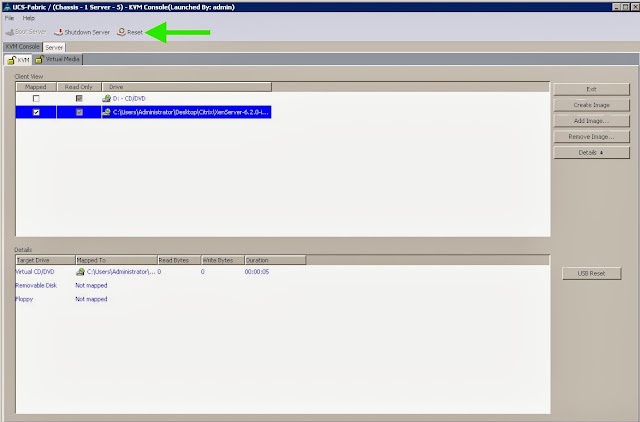
14. The build begins, now just follow the prompts.
I hope you enjoyed my blog on creating service profiles and installing on OS on Cisco UCS.
Until Next Time!
-Brain
Today I'm going to show you how to install an OS on one of your UCS blades or rack-mount servers. My buddy Wen has a great blog that shows you how to boot from a Nimble iSCSI LUN, so I'm going to show you how it's done from local disk with XenServer. XenServer has a cool feature called IntelliCache that uses local disks to intelligently cache the work being done by the hypervisor.
Let's get started. I'm going to assume you don't have a service profile yet for this new server.
1. Click on the Servers tab. Now choose the method you're like best to create a service profile. I'm going to create a clone, but if you prefer you can always create a new one. Right click on a profile you wish to clone and select clone.
2. Give the clone a new name and which organization it will belong to.
3. When the clone is completed you'll get a pop up that tells you. Click OK to continue.
4. Find the service profile you just created and now it's time to make some decisions with regards to your environment. For example, the Fabric ID, the MTU, Adapter Policy and VLAN of each vNIC. Remember, you can add or remove vNICs per your need. Isn't that cool?!
5. For example. I've decided to modify one of my VLANs on one of my vNICs. In a previous blog I showed you how to easily create VLANs with the Cisco UCS. Take a look if you need help on that step.
6. If you're not already clicked on your new service profile, click on it and select Boot Order from the tab on the right hand side. Here we're going to select how we want the blade or rack-mount to boot. Since I cloned this service profile I already have CDROM first and Local Storage second. If you decide to build your service profile you can select these once you get to the Boot Order portion.
7. It's time to associate your newly created service profile with a blade or rack-mount server. Click on the Equipment tab and select which server you'd like to use. Notice in the middle of the page this server has not been associated with a profile. Be careful, you don't want to take your co-workers server! :-) On the right you can see a picture of what the actual server I'm going to install on looks like. Snazzy, very snazzy!
8. Now click on that Associate Service Profile link and we'll choose the one we created. Click OK.
9. You'll probably get a message like this telling you the UCS needs to reboot the blade. Click Yes to continue. Remember, double check that this is your blade!
10. Notice the Associate Service Profile is now grayed out. You've successfully associated your service profile to the blade or rack-mount server. Now lets go to the KVM and get our OS started! Click on the KVM Console link.
11. Once the KVM comes up, click on the Virtual Media tab and select Add Image. We're going to point UCS at an ISO image.
12. Put the ISO where it's convenient for you. Here I'm just getting it from the local desktop. Click Open.
13. Make sure the ISO is mapped and click on the Reset button to begin the install.
Warning: This will OVERWRITE whatever is on that local disk, make sure there's nothing there you want to keep!
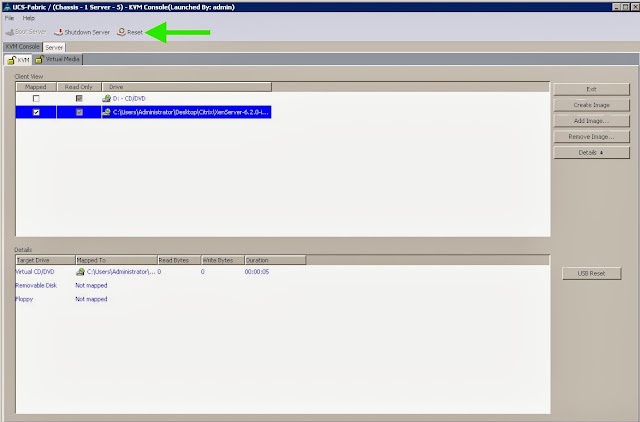
14. The build begins, now just follow the prompts.
I hope you enjoyed my blog on creating service profiles and installing on OS on Cisco UCS.
Until Next Time!
-Brain
Friday, September 13, 2013
Brain & Wendel Are Back!
Hear Brain and Wendel talk about Virtualization. Particularly VMware vSphere and Citrix XenServer.
Subscribe to:
Comments (Atom)







































