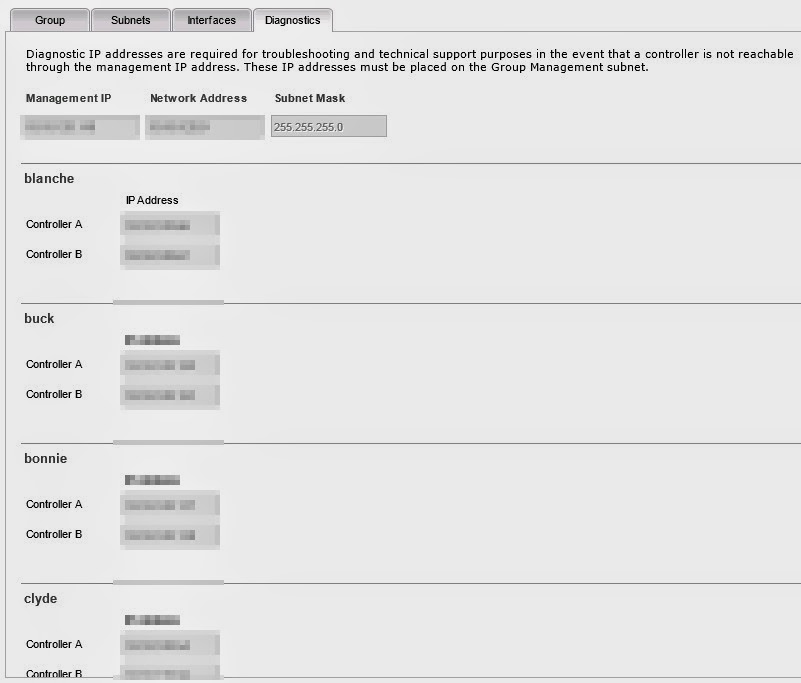Brain is back with another new feature in 2.1 that I think is super cool, which I will file under, "Where the heck was this when I was a System Administrator?!?!?!"
**Volume Move**
Just absorb that for a view minutes. Okay enough absorbing and onto the learning. In a <shameless plug for older content> previous blog </shameless plug for older content> I told you about storage pools and how you could move pools from different arrays, have multiple arrays or just a single array host a pool, but what about the volume? Volumes live in pools and before they moved along with their pool, but now they are free to swim in whatever pool they want!
Let's start from the beginning. When you create your volume you've had a choice from 2.x to put the volume in the pool of your choice. Here you see I'm putting my new volume into the "default" pool. In truth, it was the only pool at the time. :-)
After our volume is created we can see it's part of "default" and we can also see which arrays are part of default. Now remember, if you have a pool spanning multiple arrays, that volume will be stripped across those arrays.
Now let's say you're Blanche and you're tired of life on the run and you just want to be an ordinary person living on your single array with your little pool in the backyard. Bonnie, Clyde and Buck say good riddance, so it's time to be a woman on your own!
The first thing we need to do is get rid of all the baggage that living with these miscreants has caused. Notice Blanche is carrying 2.66TB of the Barrow Gang's data and if she wants to escape this life of crime she'll need to migrate that data to the remaining members of the Barrow Gang.
Click on Edit and we have the choice to remove an array from the pool. Remember, if Blanche was never brought into the Barrow Gang, we could just move a volume to her, but alas it's too late she's already a wanted lady.
Now that we've chosen to remove Blanche from the gang we have to migrate all of her data. You can see something is going on next to Blanche in the GUI. Let's take a closer look in Data Migration.
When the migration is complete you'll see a message in Data Migration that, "No Items to Show".
Let's go see our "default" storage pool to make sure Blanch has been properly removed from the gang. If you click on Manage -> Storage Pools we can see where we're at. Notice Blanche is all alone now and has transferred her data to the remaining members of the gang.
Let's create a new storage pool so we can move our volume out of the gang's clutches! Click on New Storage Pool, give the pool a name and select an array that will host this pool. Remember if we had a a new array we wouldn't have to remove an array to do this.
Once the new pool has been created, you can see Blanche is ready to start a new life far away from the influences of the Barrow Gang!
Remember that barrow-gang-vdi volume I created and put on the "default" storage pool? Well it's time to move it to Blanche. Click on Manage -> Storage Pools and select the "default" pool.
Once here, you'll see all of the volumes that are part of "default". Just a point of reference, if you look in the lower left corner, you'll notice Bonnie, Buck and Clyde, but no Blanche, that's what we want to see. Click on the Move Volumes button to move the barrow-gang-vdi volume.
Click on the "+" mark to select our volume and choose the pool we'll be moving to. Before we click move, click on the "Selected" tab to see more information.
You'll get lots of good information on the Selected tab and when you're ready, click on the Move button to get things going.
The move has begun and you can see on the page the things are in motion!
Want to watch the data being migrated? Click on Manage -> Volumes and select your moving volume.
That's it! Pretty simple huh? The thing that really amazes me is how flexible and easy this is. Moving data around like this, LIVE is really cool and make life so much easier for System Administrators!
-Brain